Quickstart: Unreal
Ensure you are running Catena either locally or have it deployed somewhere.
Estimated Time
The initial integration of Catena to your Unreal project is estimated to take ~15 minutes.
Install the SDK
1. Obtain the SDK
Catena is distributed via Git. You must have Git installed. Instructions for installing Git can be found here.
To gain access to the Catena Unreal Plugin, please contact us to obtain a license. Once you have access, clone the repository to your machine using the following command.
git clone https://github.com/CatenaTools/catena-unreal-plugin.git2. Install SDK
The OnlineServicesCatena plugin requires the CommonUser plugin provided by Epic Games as a dependency. This can be obtained from the UE5 Lyra sample game source code on Epic Games Github, or the Epic Games launcher after downloading the Lyra sample game. More information can be found here.
If your project does not contain a Plugins folder then create one. Copy the OnlineServicesCatena directory into the Plugins directory of your Unreal project. You should now have the SDK at <your_unreal_project_path>/Plugins/OnlineServicesCatena/.
3. Enable the Plugin
Ensure that the OnlineServices plugin is enabled in order to utilize OnlineServicesCatena.
In order to utilize OnlineServicesCatena the plugin needs to be enabled. Enabling OnlineServicesCatena can be done in one of two ways.
Enable the plugin in the Editor:
- Open the editor
- Go to
Edit->Plugins - Find Catena plugin
OnlineServicesCatenaand check theEnabledbox - Restart the Unreal Editor
Enable the plugin in the
.uprojectfile:- Open you projects
.uprojectfile with a text editor - Add the following values to the
Pluginssection
- Open you projects
"Plugins": [
{
"Name": "OnlineServicesCatena",
"Enabled": true
}
]Configuration
1. Configure CommonUser
In order to use OnlineServicesCatena you will need to configure the CommonUser plugin from using the older OnlineSubsystem to the newer OnlineServices. This is partially done in the CommonUser plugin folder. If you do not have the plugin then install it from the Epic Games Github. If you do not have access then follow the steps here to gain access.
Within the CommonUser plugin folder navigate and open the CommonUser.Build.cs file. The path should be like this <your_unreal_project_path>/Plugins/CommonUser/Source/CommonUser.Build.cs.
Find the bUseOnlineSubsystemV1 variable and set it to false:
bool bUseOnlineSubsystemV1 = false;To finish enabling OnlineServices follow the next section.
2. Configure DefaultEngine.ini
In your projects Config folder open up the file DefaultEngine.ini.
Enable OnlineServicesInterface build dependencies for OnlineServices by adding the following:
[/Script/Engine.OnlineEngineInterface]
bUseOnlineServicesV2=trueAdd the following to set OnlineServicesCatena to be used as the default service:
[OnlineServices]
DefaultServices=GameDefined_03. Configure CatenaConfig.ini
In the plugin folder in <path-to-plugins>/OnlineServicesCatena/Source/OnlineServicesCatena/Config/CatenaConfig.ini open up the CatenaConfig.ini file.
To set the backend url of OnlineServicesCatena edit the following var:
[OnlineServicesCatena]
BackendURL="http://localhost:5000"The provided example will expect to hit a local running instance of the Catena backend. The value can be changed depending on the backend instance you are trying to make requests to.
Setting up Catena
To learn more on standing up Catena on a local instance or deploy on a live environment go here.
4. Edit Project Module Dependencies
Navigate to your projects Build.cs file found under your projects Source folder.
If you do not have a Source folder launch Unreal Engine click on Tools -> New C++ Class... and create a new class. This will generate the source code and solution for your project.
The .Build.cs folder can be found in the following directory <your_unreal_project_path>/Source/<ProjectName>/<ProjectName>.Build.cs. Open the file and add "CoreOnline", "CommonUser", and"OnlineServicesInterface" to PublicDependencyModuleNames. Your file will look similar to the following:
public class CatenaExample : ModuleRules
{
public CatenaExample(ReadOnlyTargetRules Target) : base(Target)
{
PCHUsage = PCHUsageMode.UseExplicitOrSharedPCHs;
PublicDependencyModuleNames.AddRange(new string[] {
"Core",
"CoreUObject",
"Engine",
"InputCore",
// Online features
"CoreOnline", // Access for core online features
"CommonUser", // CatenaServices dependency for auth
"OnlineServicesInterface", // Access for service interfaces
"OnlineSubsystemUtils" // Utility features for accessing subsystems
});
// Rest of code
}
}Hello World
In this section we will demonstrate how to perform a login. We will use the CommonUser plugin to kick off the login flow. To learn more about the CommonUser plugin you can read this documentation.
For this login request we will be logging in using a test account.
1. Player Login Using Blueprints
- Run the editor
- Click
Open Level Blueprint. This can be found in the blueprint button left of the play button.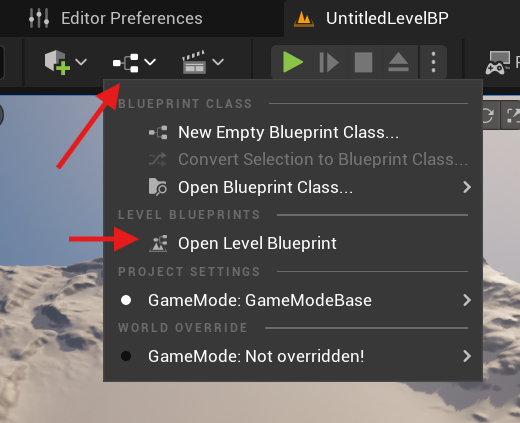
- Right-click on the Event Graph. Search for
Get CommonUserSubsystemand create the node. - Drag from this nodes return pin and search for
Try to Login User for Online Playand create that node. - Finally, connect the
Event BeginPlayexec pin to the input exec pin. Your event graph should look like this:
- Press the Play button.
You will notice in your logs for the LogOnlineServices category a response message similar to: LogOnlineServices: Successfully logged in as a test user!
With that you have successfully performed your first request to Catena!
2. Player Login Using C++
1. Create GameInstance Class
- Run the editor
- Click
Tools->New C++ Class - Choose
GameInstanceas the Parent Class - Click
Next - Name class for your project and set desired path
- Click
Create Class - Open your IDE to the class files you have created.
- You can find your projects
.slnfile in the projects directory. - Open the
.slnfile with your preferred editor.
- You can find your projects
- Close the UE Editor.
2. Set Your GameInstance Class As Default
In order for the engine to utilize your newly created game instance it needs to be configured in the Project Settings.
- Select
Edit->Project Settings - In the
Project Settingsmenu click on the search bar and typeGameInstance - Under the
Maps & Modessection override theGame Instance Classdefault with your newly created Game Instance.
Your project will now utilize your game instance class when playing.
3. Add functionality To Your GameInstance Class
Next we will setup the class to call login when the game is initialized. Open up your game instance class header file and add the following code:
#pragma once
#include "CoreMinimal.h"
#include "Engine/GameInstance.h"
#include "MyGameInstance.generated.h"
// Forward Declare
namespace UE::Online
{
class IAuth;
class IOnlineServices;
}
UCLASS()
class CATENAEXAMPLE_API UMyGameInstance : public UGameInstance
{
GENERATED_BODY()
public:
// UGameInstance
virtual void Init() override;
private:
// Online
void Login();
TSharedPtr<UE::Online::IOnlineServices> OnlineServices;
TSharedPtr<UE::Online::IAuth> AuthService;
};Next, open up the .cpp file for this class and add the following code:
#include "MyGameInstance.h"
#include "CommonUser/Public/CommonUserSubsystem.h"
#include "Online/OnlineServicesEngineUtils.h"
void UMyGameInstance::Init()
{
Super::Init();
OnlineServices = UE::Online::GetServices(GetWorld(), UE::Online::EOnlineServices::GameDefined_0);
if (OnlineServices == nullptr)
{
UE_LOG(LogTemp, Error, TEXT("OnlineServices is null."));
return;
}
AuthService = OnlineServices->GetAuthInterface();
if (AuthService == nullptr)
{
UE_LOG(LogTemp, Error, TEXT("AuthService is null."));
return;
}
// Kick off login request
Login();
}
void UMyGameInstance::Login()
{
UE::Online::FAuthLogin::Params LoginParameters;
LoginParameters.PlatformUserId = FPlatformUserId::CreateFromInternalId(0);
LoginParameters.CredentialsType = UE::Online::LoginCredentialsType::Auto;
UE::Online::TOnlineAsyncOpHandle<UE::Online::FAuthLogin> LoginHandle = AuthService->Login(MoveTemp(LoginParameters));
}4. Perform Test
Finally, perform the following:
- Run the UE editor using your IDE.
- Press the
Playbutton.
You will notice in your logs for the LogOnlineServices category a response message similar to: LogOnlineServices: Successfully logged in as a test user!
What Next?
Now that you've successfully made your first call, you probably want to achieve something more tangible. You can explore other APIs that the SDK provides to build out additional features for your game.